Recently we setup and installed Teams with Microsoft 365 Business Voice using Yealink MP54 / T55a phones for a client. A post about replacing your business phone system with Teams will be forthcoming, but I wanted to post a quick resolution to a nagging issue we faced.
After we registered the phones to Teams we found that whenever we attempted to dial a number, the directory was searched and a call could not be placed. To get around this annoyance go to Settings -> Calling -> Default Call Screen View and choose DialPad instead of Speed Dials.
We discovered that some of the phones we deployed were missing the DialPad option. A few forum posts suggested removing the licenses, waiting and reapplying the licenses. We tried this without success. What fixed it for us was to logout of the phone and re-register the account. After that the dial-pad option was now available.

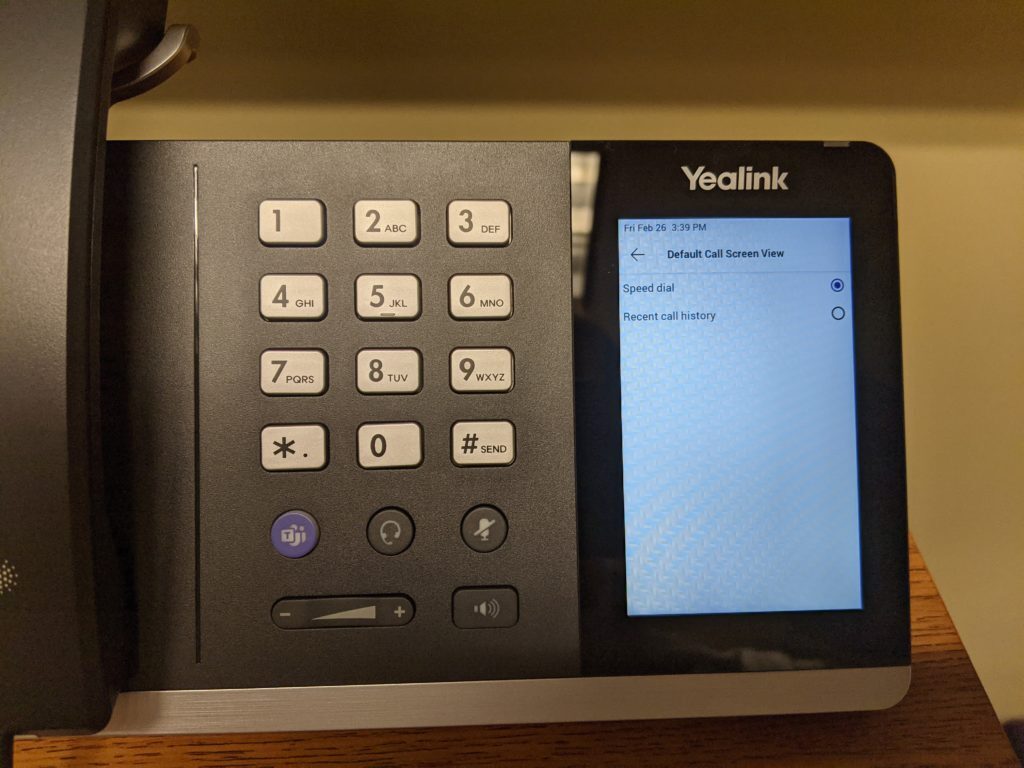
Thanks for the tips