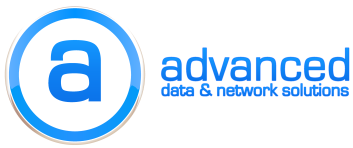Here’s a tip if your ESX host freaks out and you happen to be storing a VMFS partition on the same volume as ESX:
If an “upgrade” install doesn’t fix the problem then do a clean install and on the page that shows how it will cut up the partitions there is a checkbox that says not to touch the existing VMFS partitions on the volume. Leave that checked and then proceed with the install.
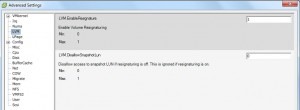
If you are using ESX 3.5 or earlier go to Advanced Settings under the configuration tab under LVM change Enable Volume Resignature to 1. Rescan your storage and the VMFS volume will now show up.
If you’re using ESX 4.0 and later just go to “Add Storage” and when it finds your VMFS volume it will prompt you to either keep the existing signature or create a new one, choose to keep the existing signature.
Lastly browse the datastore and then import the VMs back into VMware.