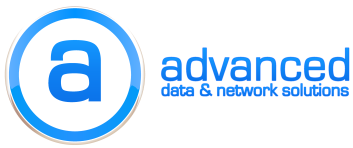CME
On the router enter the commands that are not already present:
voice service voip
allow-connections sip to sip
no supplementary-service sip moved-temporarily
no supplementary-service sip refer
no cti shutdown
cti csta mode basic
And then on the ephone-dns that you are remote call controlling add the following:
cti watch
LYNC
Step 1
On Lync we first need to create a static route to the CME. First let’s check existing static routing config:
Get-CsStaticRoutingConfiguration
OPTIONAL – If you want to view the details that Get-CsStaticRoutingConfiguration won’t show, use this two-step process:
- $stroute = Get-CsStaticRoutingConfiguration
- $stroute.Route
If there’s nothing that conflicts then create the static route with this two-step process:
- $tcpRoute = New-CsStaticRoute -TCPRoute -Destination “CME IP OR FQDN” -Port 5060 -MatchUri “cme.domain.com”
- Set-CsStaticRoutingConfiguration -Route @{Add=$tcpRoute}
Step 2
Next create an application pool. First check the existing application pools:
Get-CSTrustedApplicationPool
If all looks well, create the pool:
New-CsTrustedApplicationpool -Identity “CME IP OR FQDN” -Registrar “LYNC FQDN” -Site “LYNC SITE NAME”
Step 3
Next configure the application. First check the existing applications to make sure there’s not an overlap:
Get-CSTrustedApplication
Then create the application:
New-CsTrustedApplication -ApplicationID RCC -TrustedApplicationPoolFqdn “CME IP OR FQDN” -Port 5060 -EnableTcp
You might receive a warning that UCMA applications only support MTLS. Choose “Yes”
Step 4
Check to see which TCP port Lync is listening on. In Lync 2013 the default is 5061 but CME needs this to be 5060.
Get-CsService -Registrar
If it’s not using 5060 then change it:
Set-CsRegistrar “registrar:LYNC FQDN” -SipServerTcpPort 5060
Step 5
Lastly in the Lync control panel update the user account telephony option to “Remote Call Control” and then enter the following parameters:
Line URI: tel:EXTENSION-NUMBER;phone-context=dialstring
Line Server URI: sip:EXTENSION-NUMBER@CME_IP_OR_FQDN
As an example:
tel:200;phone-context=dialstring
sip:200@cme.domain.com
Now close the Lync client and reopen. You should now be able to initiate a phone call from Lync and you should see your Lync status change when you’re on the phone.